
Whether this your first time owning a Volvo XC90 or you have had one for years, this page is filled with information you may find useful. We will do our best to keep this updated when there are any changes made to the XC90.
• XC90 Drive Modes
• Steering Wheel Buttons
• Boot Controls
• Keyless Entry
• Gesture Tailgate
• Panoramic Sunroof
• Air Suspension
• Google Infotainment System
To enquire or book a test drive please click below

If you own one of our Plug-In Hybrid XC90's you will have the option to switch between different drive modes on the fly. To locate to your drive modes, click the Settings (bottom right) > Driving and they will be located at the top of the page.
From the moment you turn your XC90 on the car will automatically default to 'Hybrid'. This mode uses a mixture of your electric and petrol or one at a time depending on your driving style.
This drive mode is for the thrills! Your XC90 will run only on petrol and prolong your gear changes enabling your car to reach a higher rev range. It will also enable charge mode which will charge your electric battery as your drive, bare in mind this does you some of your fuel to do so. You may also notice some visual changes to your drivers display too.
If your XC90 has been Polestar Optimised then this drive mode won't say 'Power', instead it will say 'Polestar Engineered'. To learn more about Polestar Optimisation and what it can do for your XC90, please click here.


As the name suggests, this mode will allow you to drive in electric only, switching to this mode will also give you a more accurate mileage for your electric miles as the car knows that this is the fuel you would prefer to use. This mode is best used for small journeys or driving within the city as using this mode on long distance or on the motorway will drain the battery faster.
The off road drive mode is used to communicate with your XC90 that you will be driving on rough terrain/not tarmac. This mode will also limit you to 20MPH, display a compass on your drivers display, and automatically brake on any hill descents.
If you own a Plug-In Hybrid XC90, you will have all-wheel drive capability. The all-wheel drive is not on at all times until you switch it on. This can be done under the drive mode settings. Switching to this drive mode will allow you to drive constantly in all-wheel drive all of the time therefore turning on and using the ERAD (Electric Rear Axel Drive) system at all times.
If you are wondering what the buttons do on your XC90 steering wheel then the labelled diagram below will help to explain this to you.
1. These are your left/previous track and right/next track buttons. They allow you to skip or go back to a previous song in addition to giving you the option to accept/decline/end an incoming phone call. these buttons will also allow you to cycle through radio stations.
2. These buttons allow you to change the volume of any current media or ongoing phone calls. The middle button is essentially your 'enter/okay' button, allowing you to accept phone calls or dismissing any notification messages that appear on your drivers display. This button will also allow you to check your trip computer as well as the total miles your XC90 has completed.
3. This is the button to prompt your Google Voice Assistant. After pressing this you will here a sound effect from which you can begin to speak a command to your XC90. You can also prompt the Google Voice Assistant by saying the command 'Hey Google' followed by your command.
TIP - If you are connected for Apple CarPlay or Android Auto, pressing and holding this button will activate your phones native voice assistant.
4. This button will allow you to hide or show your drivers display map located behind your steering wheel. This button will also allow you to close your trip computer window faster should you have pressed your 'okay/enter' button.


5. With Adaptive Cruise Control these two buttons will allow you to set the distance between you and the car in front, you can choose to get closer or drop back to increase the distance.
6. These set of buttons allow you to set the cruise control speed/speed limiter speed limit. To activate the cruise control press the button located in the middle with the speedometer logo, from there you can use the + or - to adjust the cruse speed.
TIP - To resume a cancelled cruise, press the + button to resume a previous cruise.
7. These buttons allow you to switch between Adaptive Cruise Control and Pilot Assist using the left or right arrow buttons. If you have an XC90 running our Sensus infotainment system (Pre Model Year 22) these buttons will allow you to switch between cruise control and speed limiter and turn on/off pilot assist.
Here is a quick trick you may not be aware of. If you have left your windows open you can close them using the keyless entry on your door handles. Simply press, let go then press and hold again against the door handle and after a few seconds your windows will begin to close automaticity!
TIP - If your XC90 is also fitted with a panoramic sunroof, completing this action will close you windows but also shut your panoramic sunroof and close the sun curtain too!

Have you ever wondered what those buttons do on the right side of your boot? Well, read on to learn more!

When you open your boot you may notice a button on the right side (left button), this button will allow you to close your boot, the button on the right will allow you to close your boot and then lock your XC90 automatically, so long as you have your key on the outside of your car and is in close proximity. If you store your XC90 in a garage or low ceiling environment or if you struggle to close the boot at the height it opens, you can actually choose and set the height your boot will open to.
To do this, manually pull down the boot to your desired height, from there press and hold the boot close button until you hear a deep (about 5 seconds). From there, your boot will now only open to the height you have manually adjusted it to.
TIP - You can also open and close your boot from the drivers position by pressing and holding the button located just above your right knee when sat in the drivers seat.
In this video we demonstrate how to operate the gesture tailgate function on your XC90.
In this quick video, we demonstrate how to operate the panoramic sunroof on your Volvo XC90. The functionality is very similar for those with pre Model Year 22 XC90's (Sensus Infotainment Systems).
If your Volvo is equipped with air suspension this video will give you a better idea on how to make the most of this useful feature and how it can benefit you in your day to day life as well as a few other useful tips.

The infotainment system running on your XC90 is powered by Google. This is a more versatile and user friendly system and is very easy to use, especially if you're familiar with Google devices!
If you own a Pre Model Year 22 XC90 then you will be running our Sensus Infotainment system software. This software operates differently to the current Google based system. Please click here to learn more about this system.
Signing into your Google account has many benefits, although it is not completely necessary to sign into your Google account, it does allow you to gain access to more of the Google features from within your Volvo. To do this, on your infotainment screen navigate to: Settings (bottom right) > Profiles > Accounts > Add Account (top right) and select Google. From here you'll be able to sign into your Google account and take advantage of things like:
*A Google smart devices will be needed to complete certain commands.

If you have any questions regarding your Volvo XC90, please get in contact with us below.